How do I Report Inventory Discrepancies?
There may be times when your store’s inventory does not match the inventory in the system.
Select Courtesy Phone Management from the Store Options dropdown to document the difference in the system.
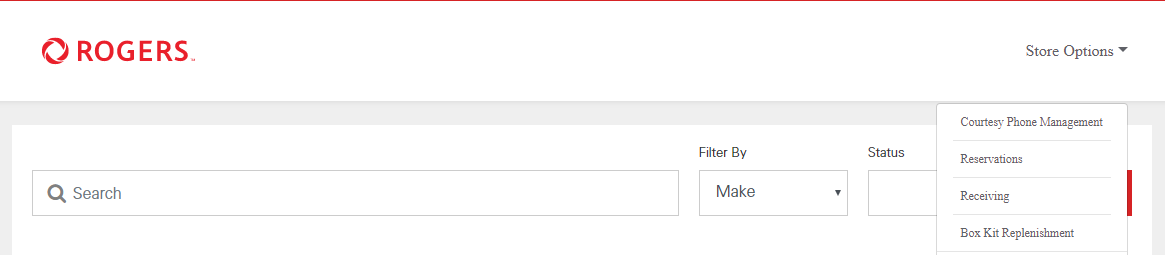
• If a courtesy phone is lost:
1. Change the courtesy phone status to Lost.
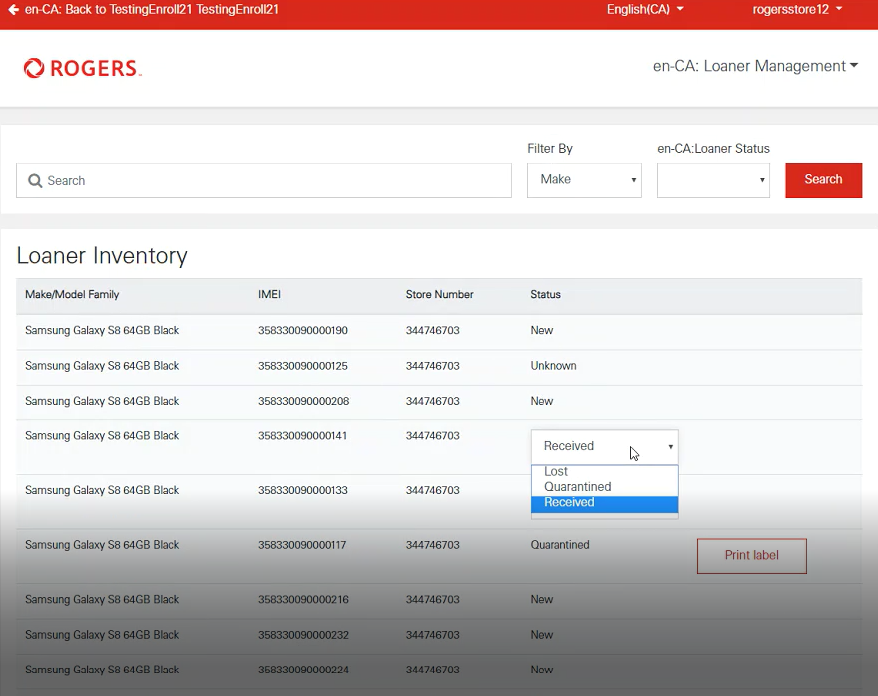
2. Click the Device tab to create an escalation for the courtesy phone in the system and to report the loss to Brightstar for further investigation.
Note: Please refer to the How Do I Create an Escalation section of this document for further information.
• If an extra courtesy phone is found:
1. On the Escalation tab, click Create Escalation to report the additional device to Brightstar for further investigation.
• If a courtesy phone is found to be damaged:
1. If the courtesy phone has not been reported as damaged, change the status to Quarantined.
2. Click Return Courtesy Phone to obtain print the shipping label to return the device back to Brightstar. Once the User prints the shipping label for the first time, the Return Courtesy Phone button changes to Print Label. Click Print Label to reprint the shipping label if needed.
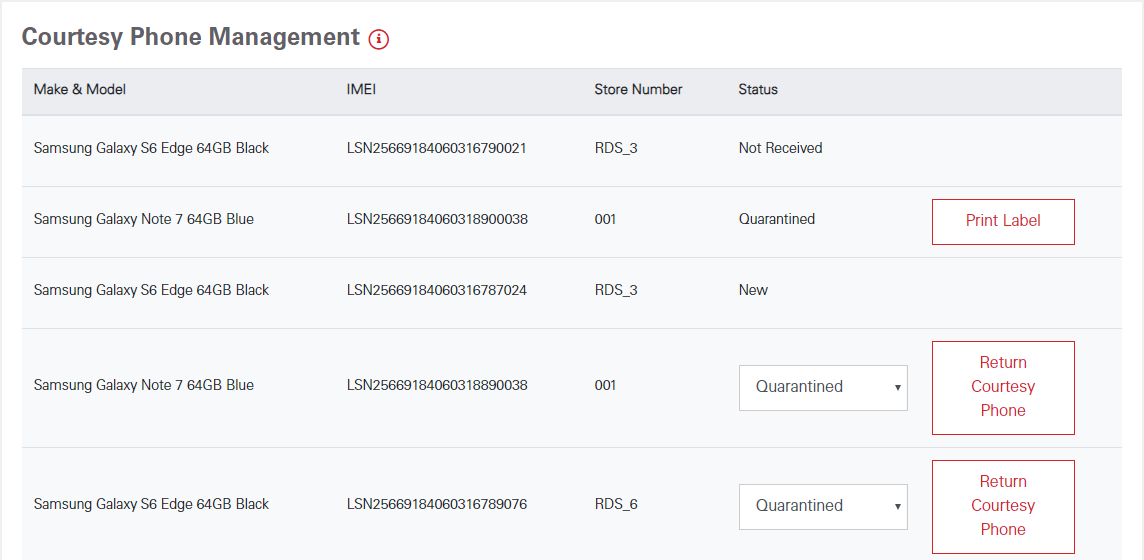
3. Mail the courtesy phone back to Brightstar.
4. Create an escalation for the damaged phone in the system under the Device tab to report the damage to Brightstar for further investigation.